WSJT-X Ubuntu installation is pretty simple but not obvious. It is available via Ubuntu channels but it in some old stale version. New releases are announced and can be downloaded from K1JT page https://physics.princeton.edu/pulsar/k1jt/wsjtx.html.
The most recent version at the time of writing this article is 1.9.1 – this is the version we will install. The OS is Ubuntu 18.04 64 bit (amd64). Make sure what Ubuntu release you are running. This article shows how to install WSJT-X 1.9.1 64 bit version.
$ lsb_release -a Distributor ID: Ubuntu Description: Ubuntu 18.04 LTS Release: 18.04 Codename: bionic
Next download wsjtx_1.9.1_amd64.deb file from K1JT web page:
$ wget --no-check-certificate https://physics.princeton.edu/pulsar/k1jt/wsjtx_1.9.1_amd64.deb ... Connecting to physics.princeton.edu (physics.princeton.edu)|128.112.100.6|:443... connected. HTTP request sent, awaiting response... 200 OK Length: 10367120 (9,9M) [text/plain] Saving to: ‘wsjtx_1.9.1_amd64.deb’ wsjtx_1.9.1_amd64.deb 100%[=====================================================================>] 9,89M 2,57MB/s in 5,1s 2018-06-04 18:43:14 (1,92 MB/s) - ‘wsjtx_1.9.1_amd64.deb’ saved [10367120/10367120]
Now this version of WSJT-X has a few dependencies that need to be installed prior to installing WSJT-X deb file:
$ sudo apt install libqt5multimedia5-plugins libqt5serialport5 libfftw3-single3 libqt5printsupport5 libgfortran3
Say “y” to these and let them install. There is one more dependency which is not available in Ubuntu 18.04 software channels and we need to install it manually. It’s libreadline6. It’s available in earlier releases of Ubuntu and you can grab it with wget.
$ wget http://mirrors.kernel.org/ubuntu/pool/universe/r/readline6/libreadline6_6.3-8ubuntu8_amd64.deb ... Connecting to mirrors.edge.kernel.org (mirrors.edge.kernel.org)|147.75.101.1|:80... connected. HTTP request sent, awaiting response... 200 OK Length: 116550 (114K) [application/octet-stream] Saving to: ‘libreadline6_6.3-8ubuntu8_amd64.deb’ libreadline6_6.3-8ubuntu8_amd64.deb 100%[=====================================================================>] 113,82K --.-KB/s in 0,1s 2018-06-04 18:53:41 (947 KB/s) - ‘libreadline6_6.3-8ubuntu8_amd64.deb’ saved [116550/116550]
Install it with dpkg:
$ sudo dpkg -i libreadline6_6.3-8ubuntu8_amd64.deb
Now you can install WSJT-X deb file downloaded earlier:
$ sudo dpkg -i wsjtx_1.9.1_amd64.deb Selecting previously unselected package wsjtx. (Reading database ... 204498 files and directories currently installed.) Preparing to unpack wsjtx_1.9.1_amd64.deb ... Unpacking wsjtx (1.9.1) ... Setting up wsjtx (1.9.1) ... Processing triggers for gnome-menus (3.13.3-11ubuntu1) ... Processing triggers for desktop-file-utils (0.23-1ubuntu3) ... Processing triggers for mime-support (3.60ubuntu1) ... Processing triggers for man-db (2.8.3-2) ...
That’s it, wsjtx binary should be present in PATH. Let us see where:
$ which wsjtx /usr/bin/wsjtx
And if it works:
$ wsjtx -v
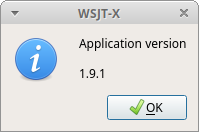
It works. Success!
More: Configure WSJT-X and IC7300 on Ubuntu, and if you are interested in new FT8Call mode How to install, configure and run FT8Call on Ubuntu.
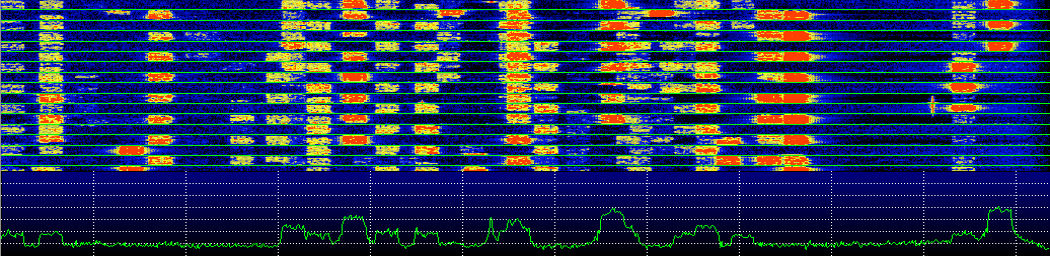
could not find and download the libqt5 and libread6 files..this is obsolete info\
Dr Linuxer,
I’m using Ubuntu 18.04 LTS or Mint 19 Cinnamon,
I am trying to run QSSTV (installed from distribution) wit my new IC-9700 on 2m (144,500 MHz), using a USB cable. I am struggling already for getting the right settings…
Untill now I am able to receive pictures, load pictures for transmit. The program seems to transmit, but no CAT-link with IC-9700 and so no data-modulation and TX…
On the IC-7300 I am using FLdigi with succes, tks for your fine suggestions on internet…
Can you giveme some hints for the IC-9700?
In anticipation my hearty thanks!
PA3GZW
Hi Jan-Pieter,
I haven’t had a chance to lay my hands on IC-9700 yet. Maybe try and follow the wsjt-x steps described here for IC-7300 – just to confirm whether this would work or not. Also make sure you have the newest available program versions you are using as IC-9700 is still quite new radio.
Thanks for visiting.
Hi new install of Ubuntu 22.04 LTS 64 bit wsjtx running receiving incoming data. No rig control. /dev/ttyUSB0 disappears from dev directory after about 10 seconds
Hamlib error: IO error
port_open: serial_open(/dev/ttyUSB0) status=-6, err=No such file or directory
iofunc.c(81):port_open return(-6)
rig.c(795):rig_open return(-6) while opening connection to rig
Timestamp: 2022-05-18T00:51:07.988Z
Any help appreciated Bob